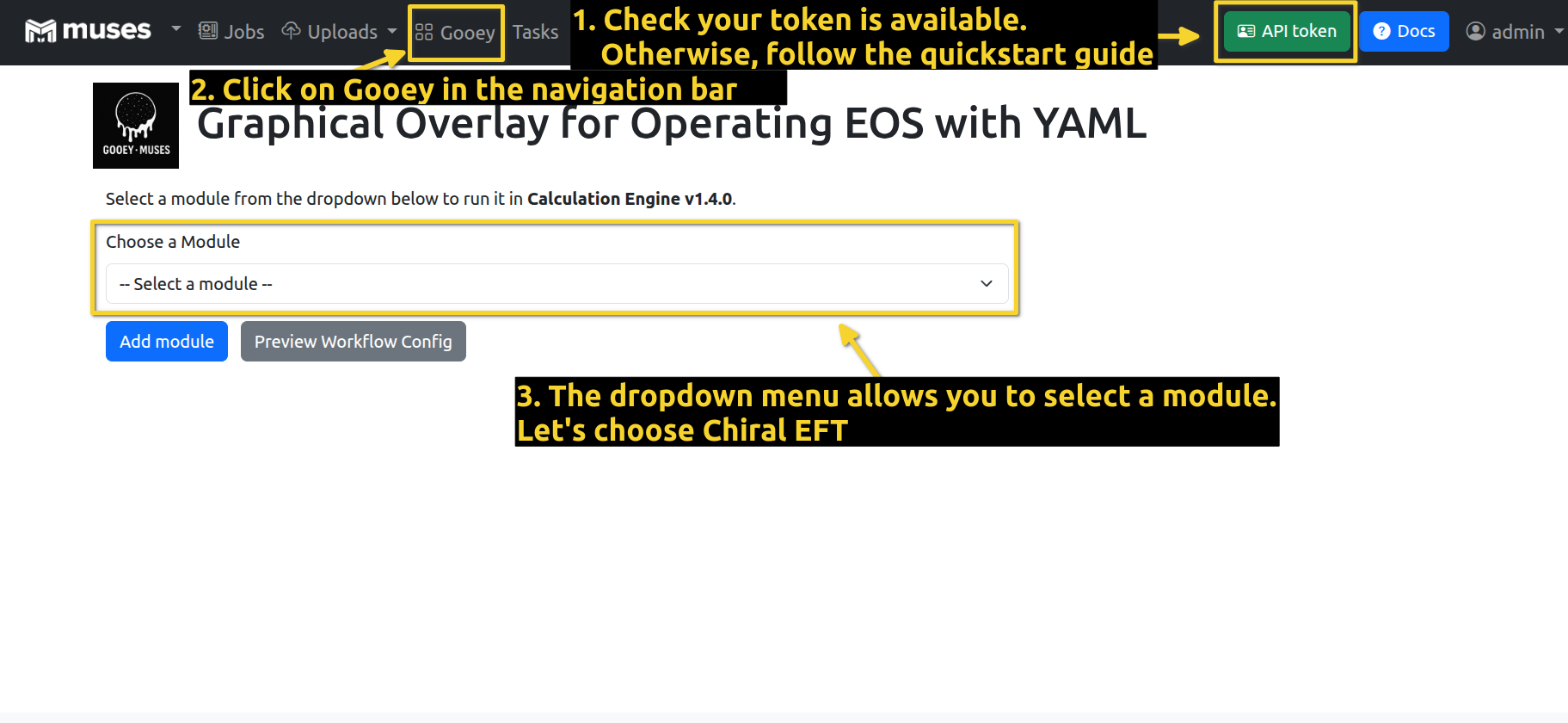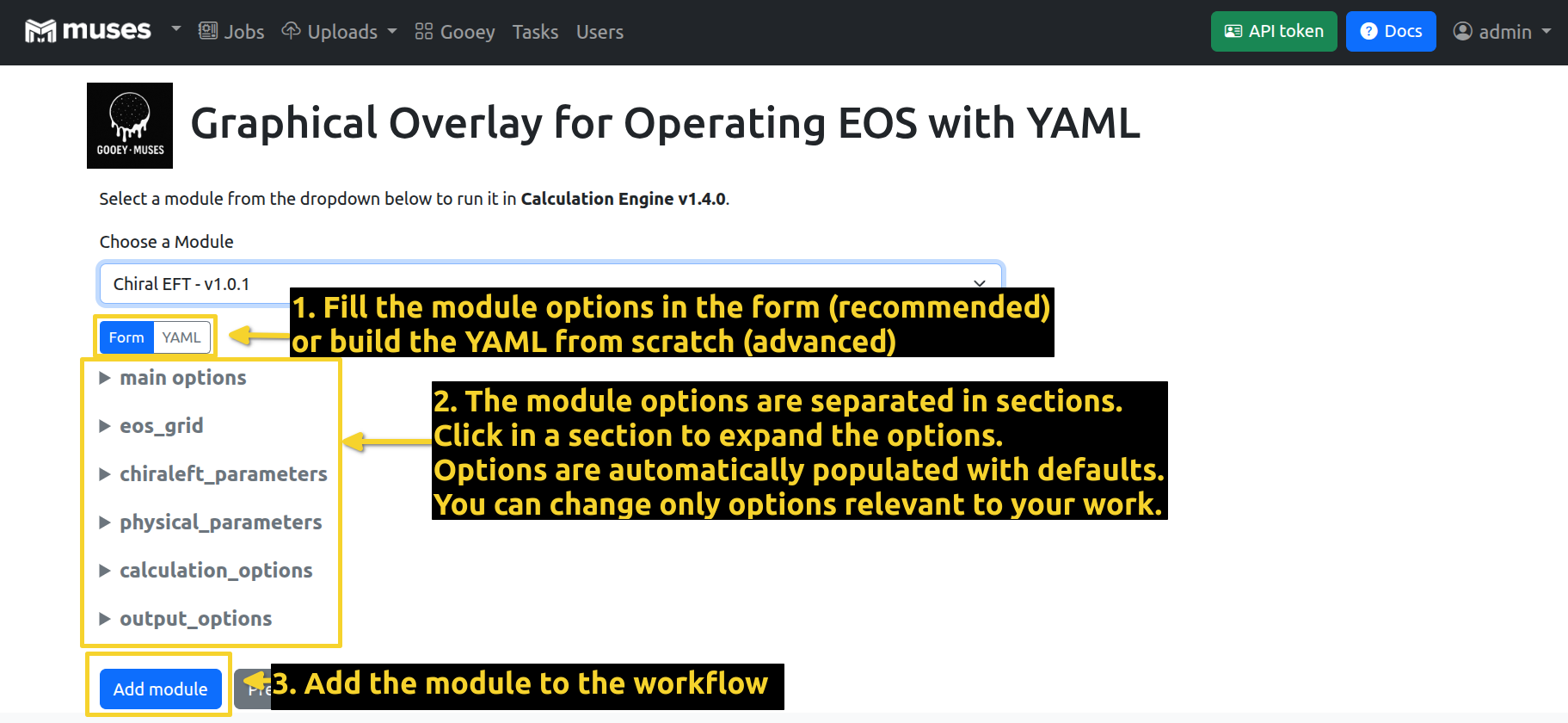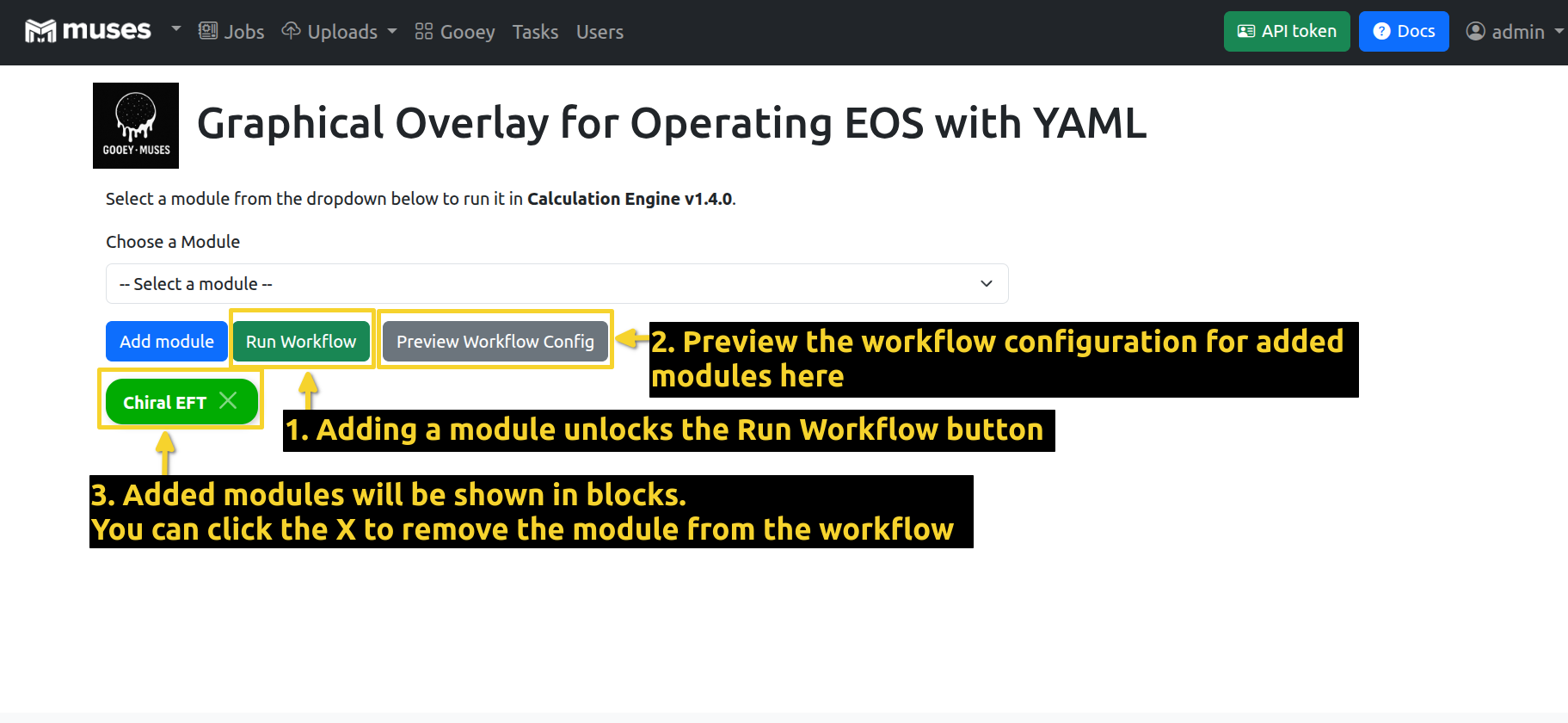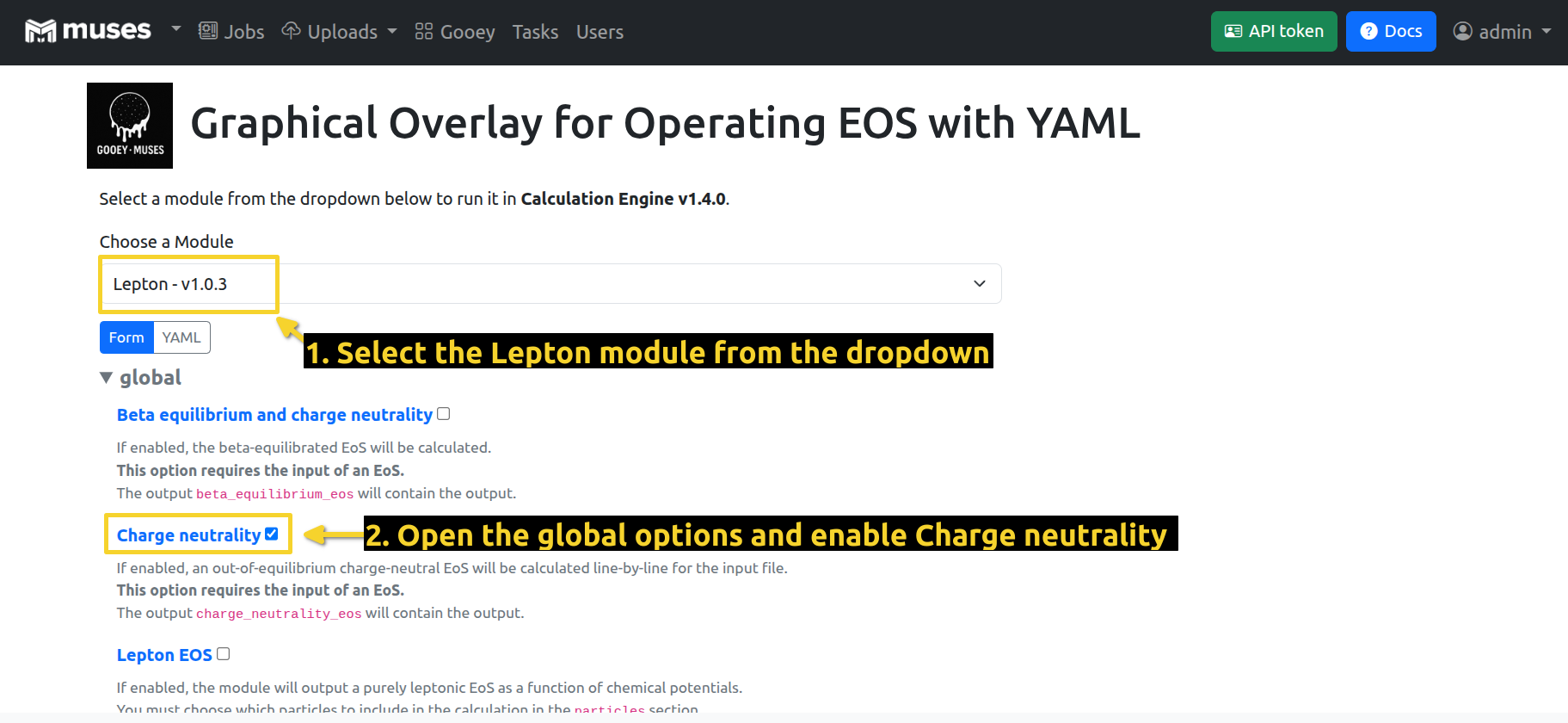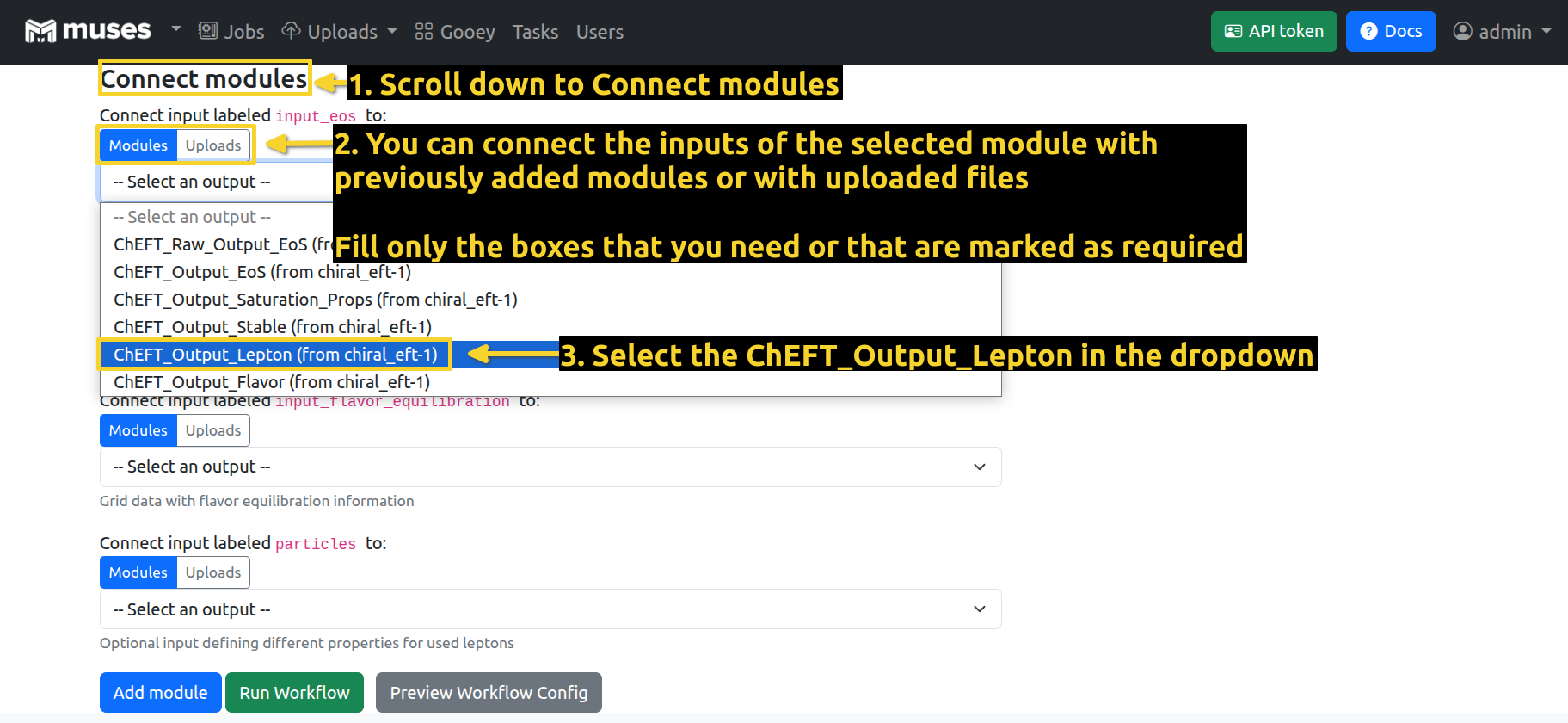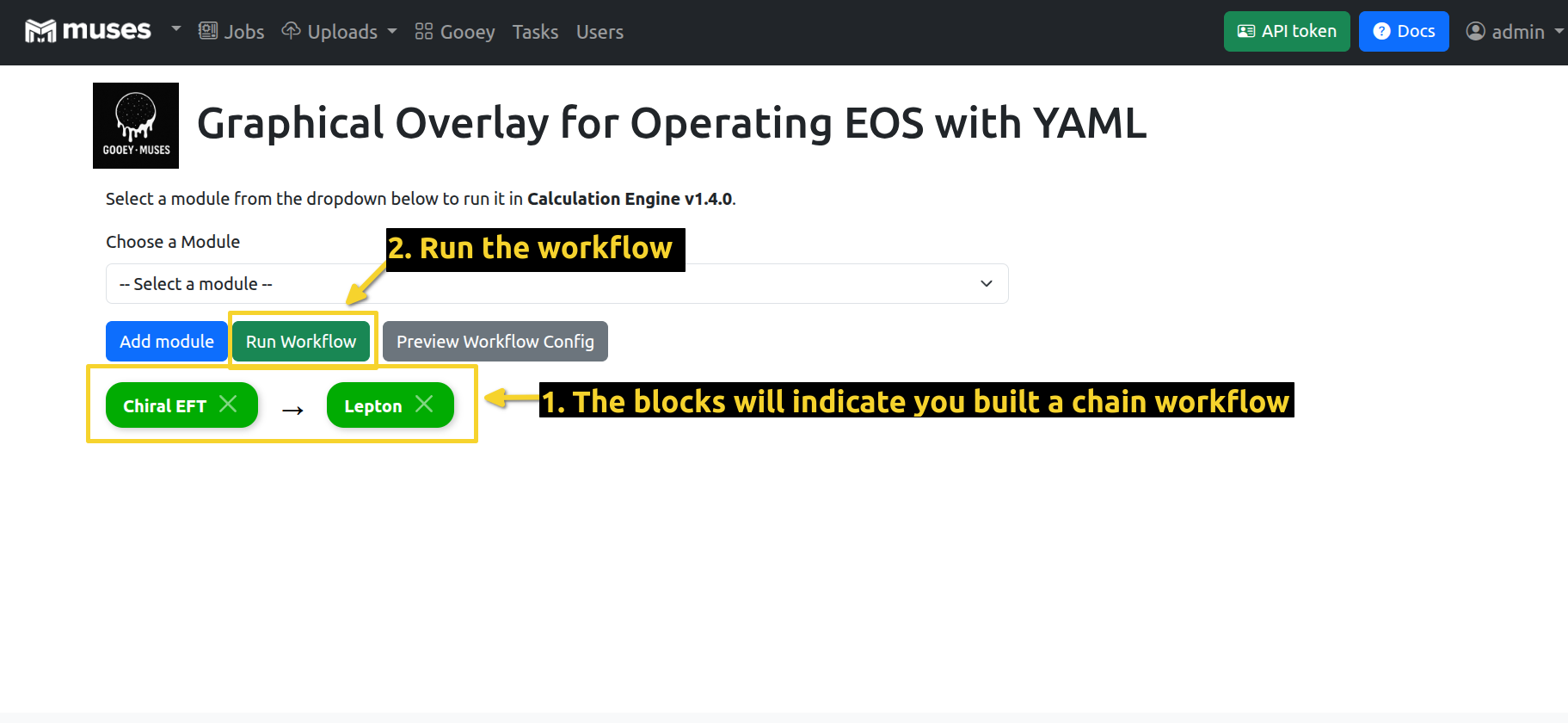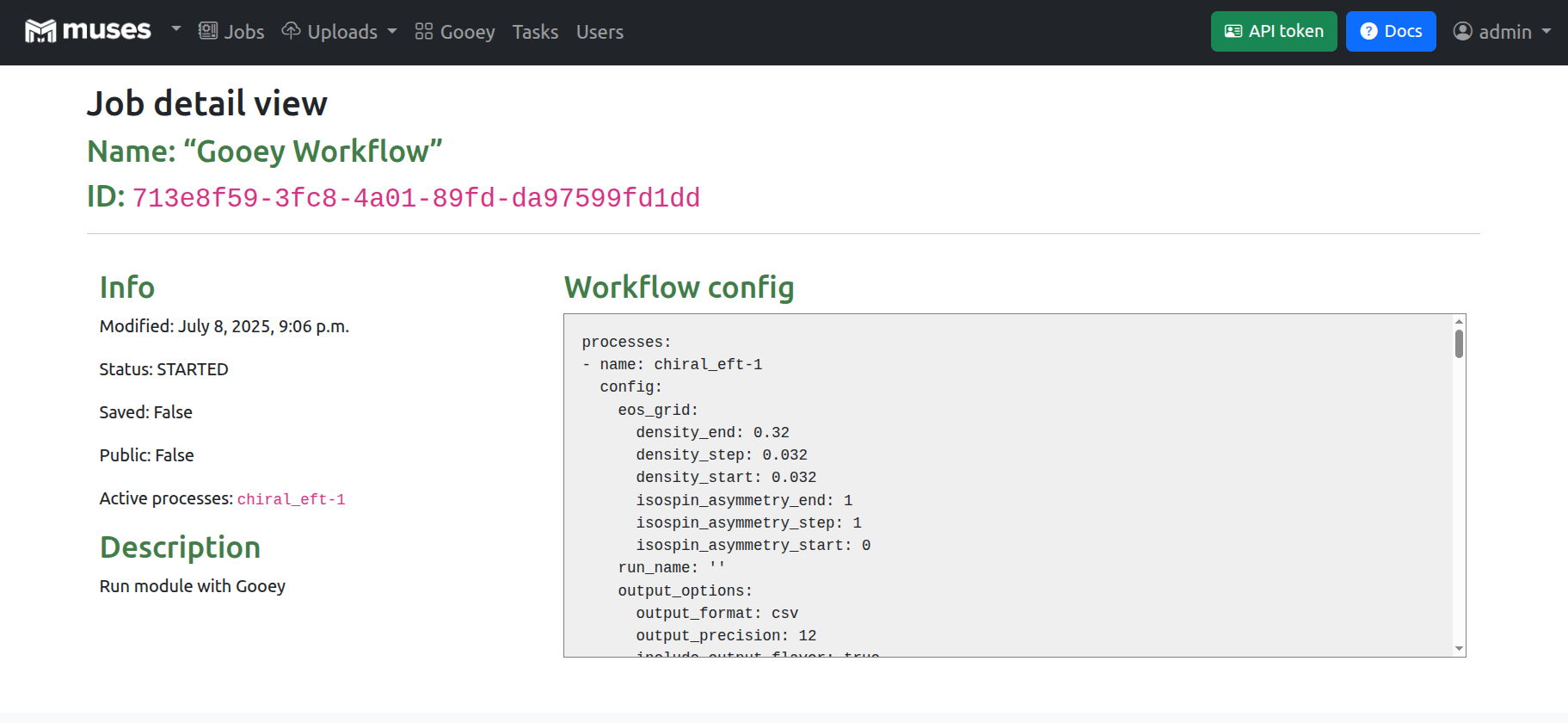MUSES Gooey Tutorial
The MUSES Gooey is a graphical user interface (GUI 😉) that allows you to launch jobs on the MUSES Calculation Engine (CE). It provides a user-friendly way to interact with the CE, making it easier to create workflows without needing to write code.
The interface is designed for simple chain workflows, and does not allow multiple chains to run in parallel. More complex workflows can be managed using the CE API, which offers more advanced features and flexibility. If you are interested in using the CE API, check the CE API Tutorial.
You must be logged into a MUSES account to access the Gooey page. If you would like to launch jobs, you must be granted access to the CE. If you haven’t done so already, please follow the steps in the Quick Start Guide.
Add a module to the workflow
The set of screenshots below illustrates how to use the MUSES Gooey to launch a job on the CE. More in-depth information on workflows and the CE can be found here.
Select the module:
Select the input parameters for the module and add it to the workflow:
Now you will see the Run workflow button and you can preview the workflow configuration:
Make a chain workflow
If you launched the job from the screenshots above, follow the steps above again, but do not launch the job. Instead, let’s add another module (Lepton) to the workflow.
Select the second module and the input parameters:
Connect the output of the first module to the input of the second module:
Run the workflow:
After hitting the “Run Workflow” button, you will be redirected to the job page, which should look like this:
The status of the job is shown below the “Info” title. For more information about the status codes, see the CE tutorial.
If the job completes successfully (“Status: SUCCESS”), the output files of the job will be provided for download on the job page.